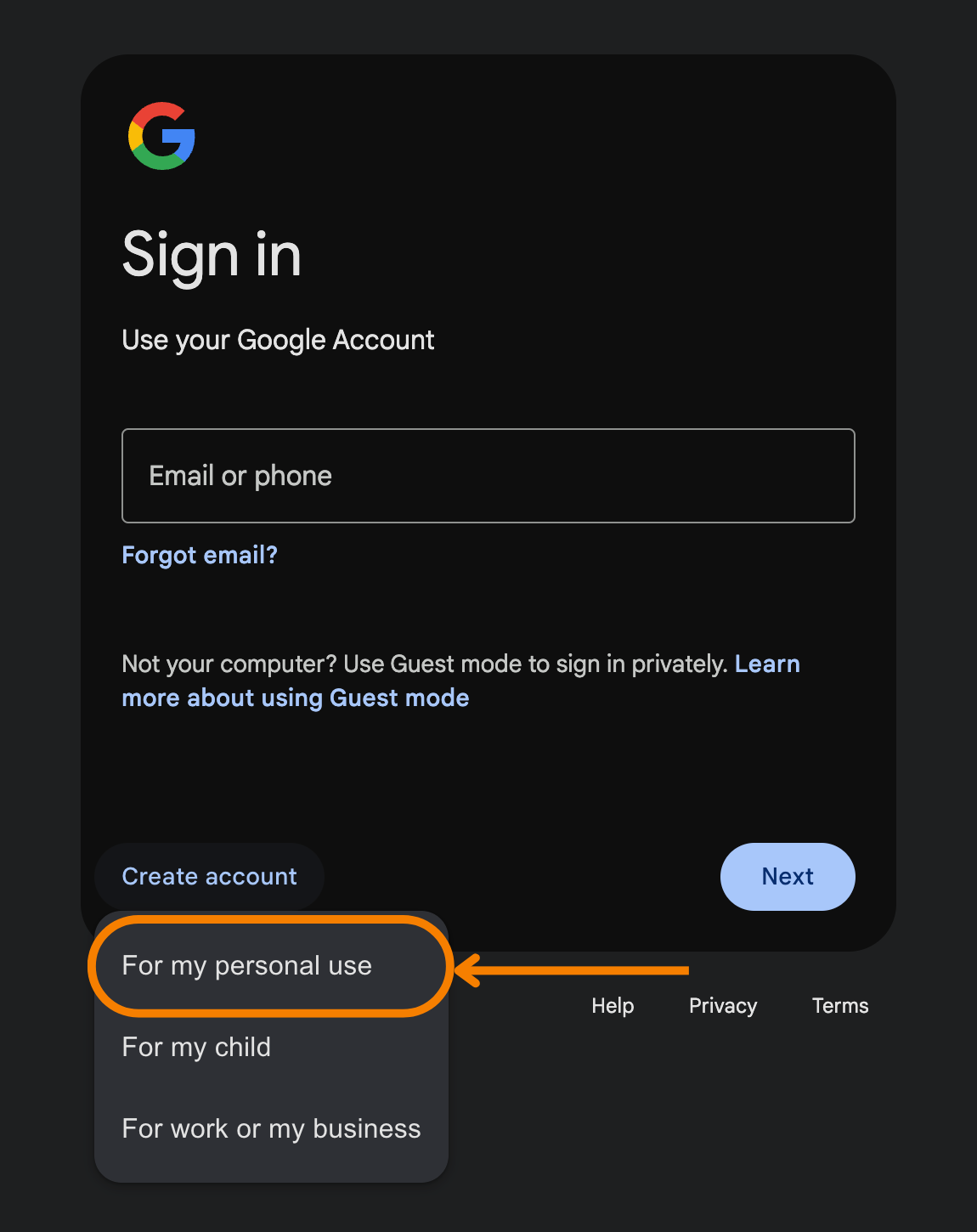How to link your work email with a Google account, without signing up for Google Workspace (Business Account)
Instead of creating a new Google account, you can link any email address to Google, including your work email. Below is a step-by-step guide on how to link your account and start using Google services:
Creating your account:
1. Go to https://www.google.com and ensure you are signed out of any accounts. We recommend using Incognito mode.
2. Click the Sign In button
3. Click Create account, then select For my personal use.
4. Fill in your personal information. This will include your First name, Last name, Date of Birth, and Gender.
5. When asked to choose your Gmail address, click Use my current email address.
6. Add the email that you would like to associate with Google.
7. You will then be sent an email containing a code to verify your email using a code, use that code to verify your email. (If you do not see a code in your inbox, check your junk/spam)
8. Create a unique password. For security reasons, avoid using the same password as your work email.
9. You will be sent a text message containing a code to verify your phone number. Use that code to verify your phone number.
10. Verify that the details you have provided are correct, and save them somewhere secure as you will need them when you sign in, or need to recover your account.
11. Choose how you would like to proceed with the data usage agreement and accept them.
After completing the steps outlined above, you will be able to begin using Google services right away, using the account you have just created. These services include Looker Studio and Google Analytics.